
 |
| 図11.1-9 三角形(triangle) |
●クリッピング形状:×
●CSG:△(曲面の端部は×)
|
|
||
| 3角形のキーワード | ||
| <CORNER1> ~ <CORNER3> |
3角形の各頂点の x,y,z 座標 | |
| OBJECT_MODIFIERS... | 物体の変形・テクスチャなどの設定 | |
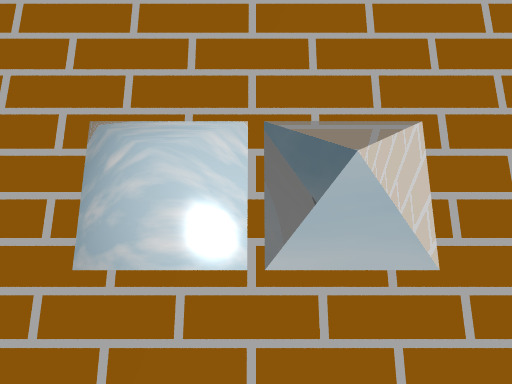 |
| 図11.1-10a スムーズ3角形(smooth_triangle) |
●クリッピング形状:×
●CSG:△(曲面の端部は×)
|
|
||
| スムーズ3角形のキーワード | ||
| <CORNER1>~<CORNER3> | 3角形の各頂点の x,y,z 座標 | |
| <NORMAL1>~<NORMEL3> | 各頂点における面の法線ベクトル | |
| OBJECT_MODIFIERS... | 物体の変形・テクスチャなどの設定 | |
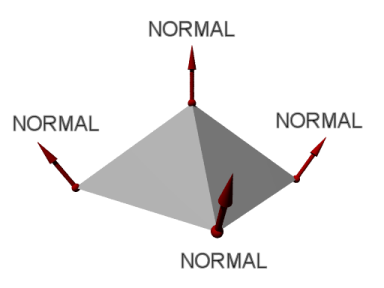 |
| 図11.1-10b 頂点の法線ベクトル |
 |
| 図11.1-11 多角形(polygon) |
●クリッピング形状:×
●CSG:△(曲面の端部は×)
|
|
||
| 多角形のキーワード | ||
| TOTAL_NUMBER_OF_POINTS | 多角形を描く点の総数 | |
| <A_1>, ..., <A_na>, <A_1>, <B_1>, ..., <B_nb>, <B_1>, <C_1>, ..., <C_nc>, <C_1>, ... |
多角形の各頂点の x,y,z 座標 <A_1>,...、<B_1>, ... 、<C_1>, ... はそれぞれ別の要素図形を描く。 各図形は最初と最後の点を一致させて閉じなければならない。各点は同一平面上に設定しなければならない。2次元ベクトルで設定した場合は x-y 平面上に描かれる。偶数個の図形が重なった部分は穴になる。 |
|
| OBJECT_MODIFIERS... | 物体の変形・テクスチャなどの設定 | |
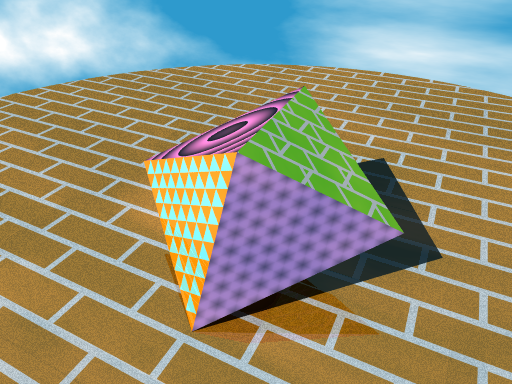 |
| 図11.1-12 メッシュ(mesh) |
●クリッピング形状:×
●CSG:△(面の端部は×)
|
|
||
| メッシュのキーワード | ||
| 3角形の設定 ▷「11.1-8 3角形」参照 | ||
| スムーズ・トライアングルの設定 ▷「11.1-9 スムーズ3角形」参照 | ||
| UVマッピング用の2次元ベクトルの設定 | ||
| テクスチャの設定 | ||
| CSG論理演算における内外判定用ベクトルの設定 | ||
| 階層バウンディングをon/offにするスイッチ、[ディフォルト:on ] | ||
| OBJECT_MODIFIERS... | 物体の変形・テクスチャなどの設定 | |
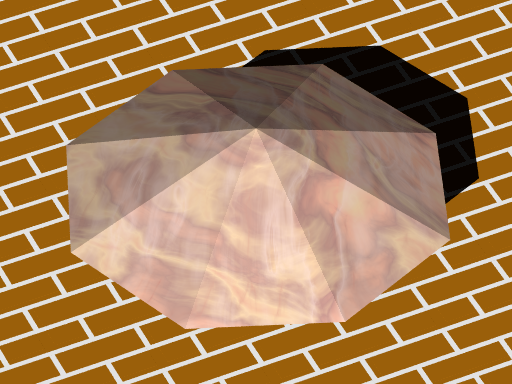 |
| 図11.1-13 メッシュ2(mesh2) |
●クリッピング形状:×
●CSG:△(面の端部は×)
|
|
||
| メッシュ2のキーワード | ||
| 3角形の頂点となる各点の設定 | ||
| 各点の法線ベクトルの設定 | ||
| 各点のUVマッピング用の2次元ベクトルの設定 | ||
| テクスチャ リストの設定 | ||
| 各点の番号で各3角形を設定 | ||
| 各点の番号でスムージングする各3角形を設定 | ||
| 各ベクトル番号で各3角形のUVマッピング用ベクトルの設定 | ||
| CSG論理演算における内外判定用ベクトルの設定 | ||
| OBJECT_MODIFIERS... | 物体の変形・テクスチャなどの設定 | |
 |
| 図11.1-14 簡易回転体(sor) |
●クリッピング形状:○
●CSG:○
|
|
||
| 回転体のキーワード | ||
| NUMBER_OF_POINTS | 曲線を描く点の数を設定 | |
| <POINT_0> ~ <POINT_n-1> |
曲線を描く各点の x,y 座標の設定をする。x は回転の半径、y は高さとなる。元になる曲線は、3次スプラインで描かれる。最初の点と最後の点は、曲線の始まりと終わりの傾きの制御点となる。ある高さに2つ以上の半径を設定はできない。つまり、y座標の値は常に増加しなければならない。スプライン曲線:▷「11.1-14 回転体:スプライン曲線について」参照 | |
| 回転体の両端面を取り除く設定、openを使用した回転体はCSGでは適切に描かれない場合がある。 | ||
| 形状が正しく描かれない場合に、時間をかけて正確に計算をする設定 | ||
| OBJECT_MODIFIERS... | 物体の変形・テクスチャなどの設定 | |
 |
| 左から 1次、2次、3次スプラインを使用 | 図11.1-15a 回転体(lathe) |
●クリッピング形状:○
●CSG:○
|
|
||
| 回転体のキーワード | ||
| 1次スプラインの設定、すべての点が直線で結ばれる。 | ||
| 2次スプラインの設定、曲線の始まりの傾きを制御できる。 | ||
| 3次スプラインの設定、曲線の始まりと終わりの傾きを制御できる。 | ||
| bezierスプラインの設定 | ||
| NUMBER_OF_POINTS | 曲線を形成する点の個数 | |
| <P_1> ~ <P_n> | 曲線を形成する各点の x,y 座標 | |
| 形状が正しく描かれない場合に、時間をかけて計算を正確にする設定(2次スプラインのみ) | ||
| OBJECT_MODIFIERS... | 物体の変形・テクスチャなどの設定 | |
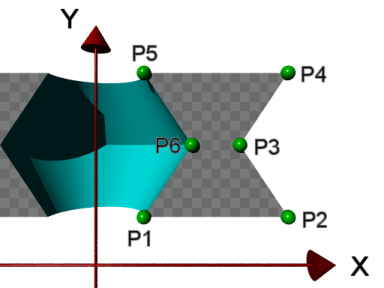 |
| 図11.1-15b 1次スプライン |
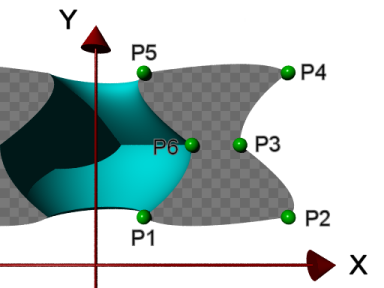 |
| 図11.1-15c 2次スプライン |
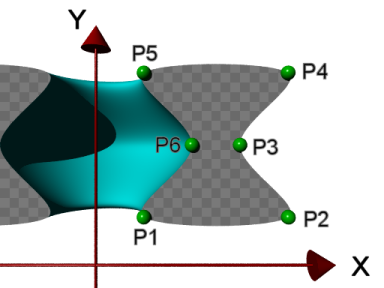 |
| 図11.1-15d 3次スプライン |
 |
| 図11.1-16a 角柱(prism) |
●クリッピング形状:○
●CSG:○
|
|
||
| 角柱のキーワード | ||
| 直線スイープ、スイープの間、要素図形のサイズは変わらない。[デフォルト:linear_sweep ] | ||
| 円錐スイープ、スイープの間、要素図形のサイズを縮小していき、角錐状の物体を作る。 ▷ 円錐(角錐)スイープ 参照 | ||
| 2次元図形に対する1次スプラインの設定、各点は直線で結ばれる。[デフォルト:linear_spline ] | ||
| 2次元図形に対する2次スプラインの設定、曲線の始まりの傾きを制御できる。 | ||
| 2次元図形に対する3次スプラインの設定、曲線の始まりと終わりの傾きを制御できる。 | ||
| 2次元図形に対するbezierスプラインの設定 | ||
| HEIGHT1 | スイープの始点のy座標、角柱の底部の高さ | |
| HEIGHT2 | スイープの終点のy座標、角柱の頂部の高さ | |
| TOTAL_NUMBER_OF_POINTS | スプラインに使用する点の総数 | |
| <POINT_1>~<POINT_n> | スプラインに使用する各点の x,z 座標 | |
| 角柱の両端面を取り除く設定 | ||
| 形状が正しく描かれない場合に、時間をかけて正確に計算をする設定(3次スプラインのみ) | ||
| OBJECT_MODIFIERS... | 物体の変形・テクスチャなどの設定 | |
●
1つの prism に2次元図形が複数設定できる。図形が重なりあわなければ、それらの図形はそのままスイープされ複数立体が生成される。2次元図形が重なりあった場合には、重なった部分は空洞となる。次の図はそのような重なりあった場合の例である。
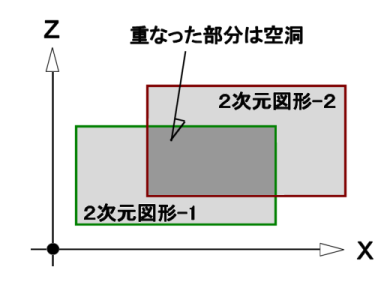 |
| 図11.1-16b 重なる2次元図形 |
 |
| 図11.1-16c 3つの2次元図形からなる prism |
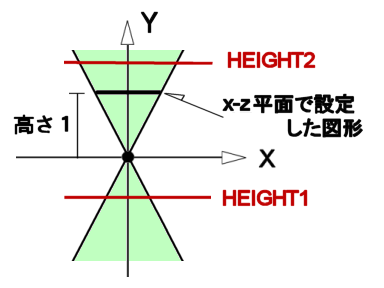 |
| 図11.1-16d 円錐スイープ |
 |
| 図11.1-16e 角錐(conic_sweep) |
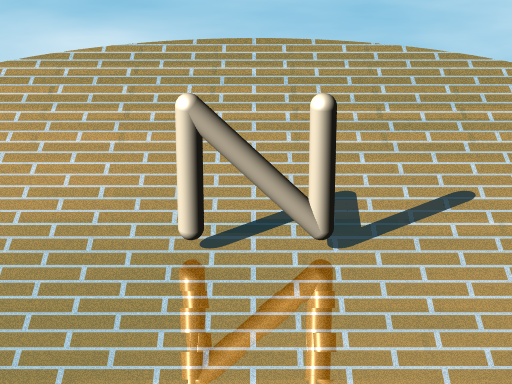 |
| 図11.1-17 球スイープ(sphere_sweep) |
●クリッピング形状:○
●CSG:△(マージ×)
|
|
||
| 球スイープのキーワード | ||
| 1次スプラインの設定。各点は直線で結ばれる。 | ||
| B-スプラインの設定 | ||
| 3次スプラインの設定。曲線の始まりと終わりの傾きを制御できる。 | ||
| NUM_OF_SPHERES | 点数 | |
| <CENTER> | 球の中心の x,y,z 座標 | |
| RADIUS | 球の半径 | |
| 許容誤差の設定 [デフォルト:10.e-6 ] | ||
| OBJECT_MODIFIERS... | 物体の変形・テクスチャなどの設定 | |